Contents:
How to graph a function on the TI-89: Steps
You can graph a function on the TI-89 graphing calculator in a snap with these simple steps:
Example problem: Graph the following function:
f(x) = x2 + 8x
Step 1: Press the HOME key.
Step 2: Press the diamond key and then press the F1 key to enter into the y=editor.
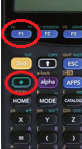
Step 3: Press ENTER to move to the input line at the bottom of the screen.
Step 4: Press the following keys to enter the example function into a “y=” slot (don’t type the “y=” because it’s already there! Make sure to only type the right hand side of your equation):
x ^ 2 + 8 x ENTER.
Step 5: Press the diamond key and then press the F3 key to view the graph of the function.
That’s it! You’re done!
Help! My Graph isn’t Showing!
If your graph is not showing on the screen, try these tips:
- Double check to make sure you’ve entered the function correctly.
- Make sure the function isn’t turned off. In the y = editor window, pressing F5 and making a selection will turn a function off. F4 and selecting a function will turn the function on. You want to make sure your entered function is ON.
- Use the zoom feature (F2 and then 2 or 3) to zoom in and out of the graph. This will automatically adjust the viewing window.
- Try the “standard zoom”—setting the window to -10,10 for both the y and x values. You can also try zoombox.
Still having trouble? Check out the TI-89 Error Codes.
How to Evaluate a Function
Once you’ve entered your function, you will need to know how to evaluate the function at certain values.
Example problem: Evaluate the following function at x = 3: f(x) = x2 + 5x + 4
Step 1: Press the diamond button and then press F1 to enter the y=editor.
Step 2: Press the ENTER key to go down to the entry field for y1.
Step 3: Press x ^ 2 + 5 x + 4.
Step 4: Press the ENTER key to enter the function into the “y1” slot.
Step 5: Press the ENTER key.
Step 6: Evaluate the function at x = 3 by pressing Y1(3).
Step 7: Press the ENTER key. The answer you see should be 28.
That’s it! You’re done!
References
Larson, R. & Edwards, B. (2016). Calculus, 10th Edition. Cengage Learning.