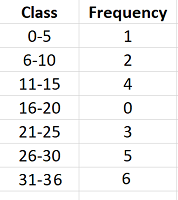Contents:
- What is a Cumulative Frequency Distribution?
- What is it used for?
- How to Make a Cumulative Frequency Distribution:
Watch the video to find out how to make a cumulative frequency distribution table:
Cumulative Frequency Distribution Definition
Technically, a cumulative frequency distribution is the sum of the class and all classes below it in a frequency distribution. All that means is you’re adding up a value and all of the values that came before it.
Here’s a simple example: You get paid $250 for a week of work. The second week you get paid $300 and the third week, $350. Your cumulative amount for week 2 is $550 ($300 for week 2 and $250 for week 1). Your cumulative amount for week 3 is $900 ($350 for week 3, $300 for week 2 and $250 for week 1).
Cumulative frequency distributions can be summarized in a table.
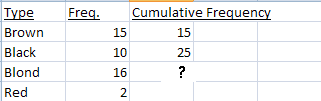
This table shows the frequency of hair colors for a population sample. If you add up all of the frequencies for the ?, you get a total of 41:
15 + 10 + 16 = 41. You can also write this, equivalently, with summation notation: Σ f. The sigma (Σ) just means to “add them all up.”
What is a Cumulative Frequency Distribution used for?
Why would you want to use a cumulative frequency distribution? There are a couple of main reasons:
- You want to check that your math is correct. By adding up all of the numbers and comparing it to your sample size, you know you’ve included all your data. For example if your sample size was 44 in this case, you’d know by the cumulative frequency distribution that you’re missing one piece of data.
- You’re interested in studying a population to find out a “more” or “less” question. For example, you’re thinking of opening a bargain grocery store and you want to know how many people in a particular geographic area spend up to $6000 per person per year in groceries. Your table might look like this:
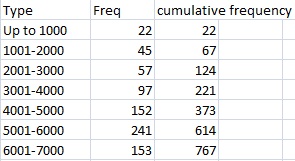
The right column will tell you that 614 people spend up to 6000 per year. It includes everyone who spends up to $6000.
A cumulative frequency doesn’t have to just include everything less than something. In the above table, you could also start the cumulative distribution from the bottom. Let’s say you were the manager of a premium grocery store and you wanted to know how many people spend more than $5001 in groceries. Your cumulative distribution would look like this:
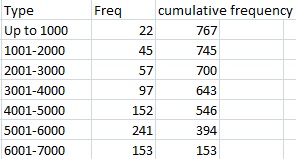
This tells you that 394 people spend more than that amount per year.
Although it’s usual to make tables for cumulative data, line graphs can also be used, like this cumulative frequency polygon:

How to Make a Cumulative Frequency Distribution Table
Like the explanation? Check out our easy to follow book, which has hundreds more examples, just like this one.
Cumulative Frequency Distribution Table: Steps
Example question: Build a cumulative frequency distribution table for the following data, using 7 classes: 1, 6, 9, 11, 12, 13, 14, 21, 21, 23, 26, 27, 28, 29, 29, 31, 31, 32, 33, 34, 35, 36 .
- Step 1: Build a frequency distribution table. Label column 1 with your class limits. In column 2, count the number of items in each class and fill the columns in as shown above. To fill in the columns, count how many items are in each class, using the chart.

- Step 2: Label a new column in your frequency distribution table “Cumulative frequency” and calculate the entries. The first entry will be the same as the first entry in the frequency column. The second entry will be the sum of the first two entries in the frequency column (highlighted in red).
Fill in the rest of the cumulative frequency column in the same way. The third entry will be the sum of the first three entries in the frequency column, the fourth will be the sum of the first four entries in the frequency column etc.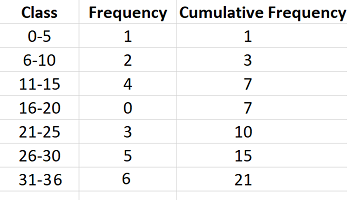
- You’re done! Like the explanation? Check out our statistics how-to book, with a how-to for every elementary statistics problem type.
Check out our YouTube channel for more stats help!
TI-89 Frequency Distribution: Cumulative Frequency Table Steps
Note that you must have the Stats/List Editor installed to be able to make a TI-89 frequency distribution using these instructions.
Example question: Build a cumulative frequency table for the following classes.
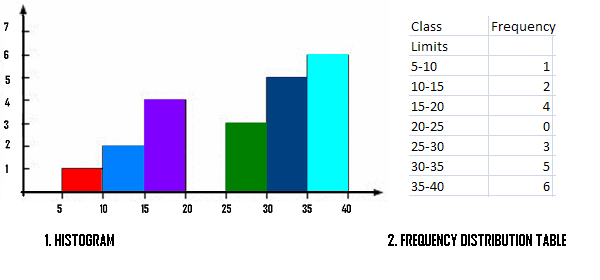
Step 1: Press APPS and scroll to Stats/List Editor. Press ENTER.
Step 2: Press F1 8 to clear any data in the editor.
Step 3: Name your first column “L1” by entering ALPHA 4 1.
Step 4: Enter your values into L1, following each number by an Enter key:
1 ENTER
2 ENTER
4 ENTER
0 ENTER
3 ENTER
5 ENTER
6 ENTER
Step 5: Move your cursor to on the header for column 2 (the column header will be highlighted). Press ALPHA 4 2 to name the column “L2.” Press ENTER. Use the up arrow to highlight the column header (L2).
Step 6: Press F3 2 6 to get the cumsum( function.
Step 7: Enter “L1” into the cumsum function by pressing ALPHA 4 1. Press the ) key then press ENTER.
Step 8: The list of cumulative frequencies for each value in L1 are returned in L2: 1, 3, 7, 7, 10, 15.
That’s it!
Tip: it doesn’t matter what the columns are called or headed. Just make sure you paste the header for column into the cumsum( function.
Lost your guidebook? You can download a new one from the TI website here.
TI 83 Cumulative Frequency Table
Watch the video or scroll below for the Steps:
TI 83 Cumulative Frequency Table: Overview
Sample problem: Construct a cumulative frequency table for the grades of school children in Rock Hill elementary school (grades k-5). The grades are A (90+), B (80+), C (70+), and D (60+). The number of students achieving those grades are: A (20), B (21) C (52) and D (29).
Step 1: Enter the data list L1. Press the STAT button and then press ENTER. Enter the first column value (in our example, that’s 90), and then press ENTER. Continue entering numbers, pressing the ENTER button after each entry.
Step 2: Scroll to the right to list L2. Enter the next column’s values (20, 21, 52, and 29). Make sure you press ENTER after each value.
Step 3: Scroll to the right and up to highlight L3.
Step 4: Press 2nd STAT to reach the “LIST” menu.
Step 5:Scroll to the right to highlight “OPS” then press 6 for “cumSum.”
Step 6:Press 2nd 2 to get “L2,” then press ).
Step 7: Press ENTER. The TI 83 will sum the cumulative data in the L2 column and replace the results in L3, giving you a cumulative distribution table.
Tip: To clear the data from a list, place the cursor on the list name (for example, L1), press CLEAR, and then ENTER.
That’s how to create a TI 83 Cumulative Frequency Table!
Lost your guidebook? Download a new one here at the TI website.
References
Dodge, Y. (2008). The Concise Encyclopedia of Statistics. Springer.
Gonick, L. (1993). The Cartoon Guide to Statistics. HarperPerennial.