SPSS >
Missing Values SPSS Example
You’ll often have missing values in your data, especially when conducting research. For example, a respondent might not answer every question in a survey, or you might make errors when entering your data.
In this example SPSS dataset, I have three different types of data representing the three variable types you can enter in SPSS: nominal, ordinal, and scale (scale represents data on the interval or the ratio scale).
Let’s look at the scale variable in column 3. I have two missing values in rows 8 and 11. These are coded as “0”, which indicates a missing value in my data (note that I chose “0” for this data, you might code it as 99, -1, or something else).
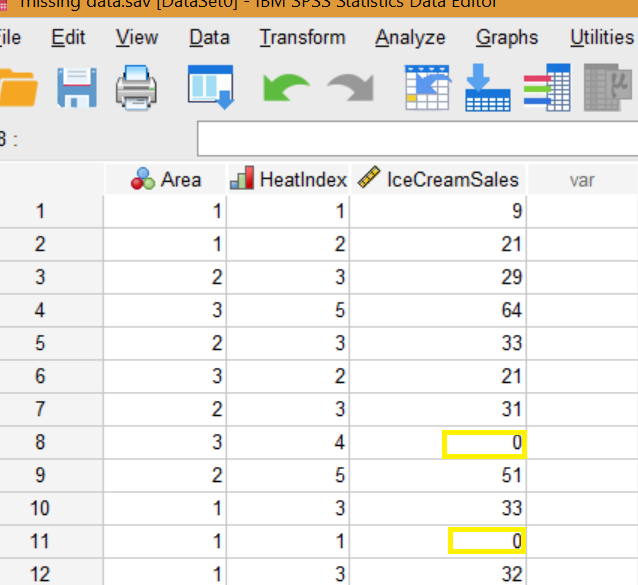
SPSS doesn’t know that my code “0” means missing data: you must let SPSS know what your missing value code is before running any analysis.
Coding Missing Values SPSS
Step 1: Go to Variable View.
Step 2: Click the drop down menu in the “Missing” column; make sure you’re in the correct row for the variable that has the missing data you’re trying to code.
Step 3: Choose an option for missing values. I have one discrete number (0), so I’m choosing “Discrete Missing Values” and typing “0” into the first box.
Checking that Your Coding is Correct
Step 1: Click Analyze → Descriptive Statistics → Frequencies.
Step 2: Move the variable that has the missing value into the Variable(s) list box. Click the variable in the right hand box, then click the blue arrow in the center to move the item over.
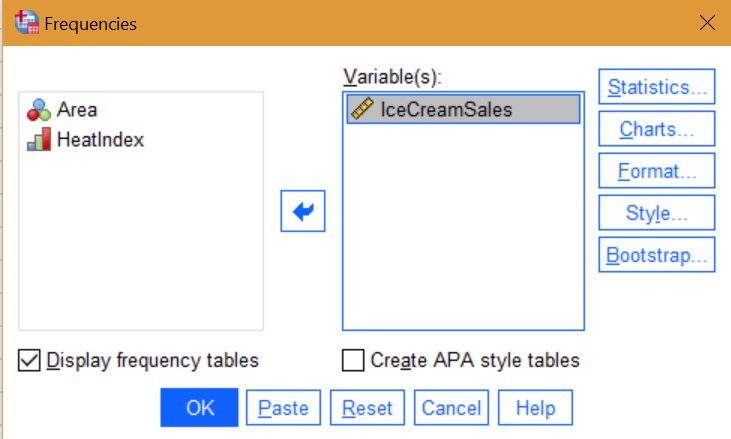
Step 3: Click “OK’. SPSS tells us there are two missing values, which is what we expect.
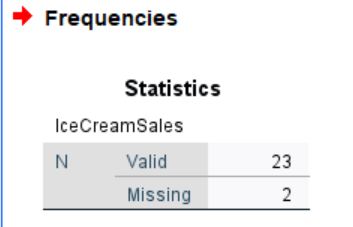
Replacing Missing Values
Step 1: Click Transform → Replace Missing Values.
Step 2: Move the variable you’re interested in from the left box to the right.
Step 3: Choose the best method for replacing missing values from the drop down menu. Which option you choose (mean, linear interpolation,…) depends on your specific data and your purpose. If you aren’t sure which to use, click the “Help” button, which will take you to the SPSS documentation on missing values.
Step 4: Click “OK.”
Identifying the Missing Values
I have a small dataset in the above example. If you have a large dataset it might be more of a challenge to find out how many missing values you have. To see where the missing data is:
Step 1: Transform → compute variable.
Step 2: Type a name into the Target Variable box. You can type anything here, but I’m going to call this new variable M1.
Step 3: In function group, click “missing,” then double click “Missing” from the lower box.
Step 4: Highlight the variable you want to find missing values for, then click the blue arrow to move the variable over to the Numeric Expression box.
Step 5: Click OK.
In Data View, you should see a new variable M1 coded as 1 for missing values.